Google Gemini Wall Painting Ai Photo Editing Prompts – No one knows when a new trend will emerge on Instagram. I recently saw a trend in which a video is going viral. But if you look at it in detail, the photo is created first. Then the video is created. In this article, I’m going to explain both processes. When I saw this trend, I felt that if this editing is being created so easily, it would be very easy to make it viral, and that’s absolutely true. If you read this article, I’ll explain how to create the photo first and what things you’ll need for it. After that, I’ll tell you how to make a video. Don’t miss that step either. If you want to create a video, what are you waiting for?
Google Gemini Wall Painting Ai Photo Editing Prompts
Look, as I explained here. You can make a video right now, which is absolutely correct. First, we will talk about the photo. Look, to create a photo, we will need a prompt and here I have shared two types of prompts for boys and girls. If you are a girl, then create a photo of a girl in which your post will be displayed on the wall. Whereas, if you are a girl, your post there will be displayed on the wall. Two different prompts have been given here. You can understand them by looking there. Now, if you want to create a photo, then first of all, copy the prompt by clicking on the copy button there.

Create a scene in a contemporary art gallery using the attached image of the girl’s face and appearance, without altering her facial features.A large oil portrait of the girl hangs on the wall.Her face and upper body are painted in a realistic yet expressive oil-painting style, with textured brushstrokes and muted colors. The red wall of the gallery creates a professional exhibition atmosphere, softly illuminated by warm lighting that highlights the artwork. In front of the painting, on the right side, a man stands with his back to the viewer, observing the portrait — adding a cinematic and mysterious mood to the scene.
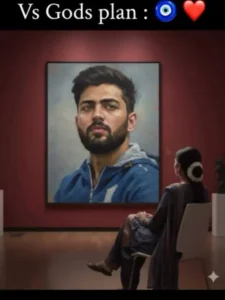
Create a contemporary art gallery scene using the attached image of a man’s face and appearance without altering his features. A large oil portrait of a man hangs on the wall. His face and upper body are painted in a realistic, expressive oil painting style with textured brushstrokes and muted colors. The gallery’s clean red wall creates a professional exhibition atmosphere, enhanced by soft lighting illuminating the artwork. A woman stands in front of the painting, viewed from behind and slightly to the right, observing it intently, lending a cinematic and mysterious feel to the
How To create Photos With Google Gemini?
So, first, you need to go to Google Gemini. I’ve provided a link below. It will take you directly to the website. This is the official Google Gemini website. I’m just providing you with a prompt here. Paste the prompt there, then go to the Plus option and upload a photo. Uploading a photo is quite simple. You can go to the Plus option, select Media, and then click on the Generate option. This will create and prepare your photo. It’s a very simple process. Generating this type of photo is the same for both girls and boys. Whatever photo you upload, if you’re a boy, upload a boy’s photo, and if you’re a girl, upload a girl’s photo. There are separate prompts for both. Whichever one you use, use that prompt. Google Gemini Wall Painting Ai Photo Editing Prompts.
How To create Video Using These Photos?
Now the most important thing is how we’ll create the video. Those who want to create a photo can skip this process from here. But those who want to create a video can follow along. Now, what to do here? You upload a photo to one of your stories, which you generated by uploading it here. Add this photo to the story, then go to another Instagram account and reply to it, and then return to your story on this account. Go to the reply option and take a screenshot of that part. Now, after taking the screenshot, you can use the VN editor to create the video. In it, go to the plus option and first upload the starting photo. Then upload this second photo and adjust it according to the song. Then, on the plus option in the middle, apply a transition to it, either a light effect or a tree, and then export it. You’re done. She also got ready.
Conclusion
In conclusion, I’d like to say that the two processes I’ve explained here are based on my own experience, demonstrating how these things can work. Someone else’s explanation may differ. I tried to understand them in my own way. Now, please let us know how much you understood. The steps here have been explained in a very simple editing language. Please share your feedback in the comments.