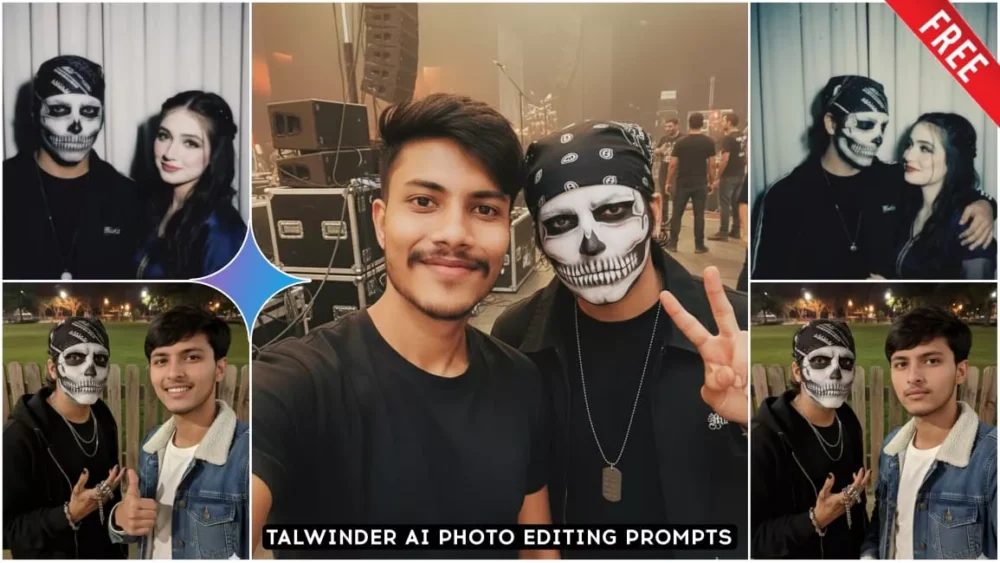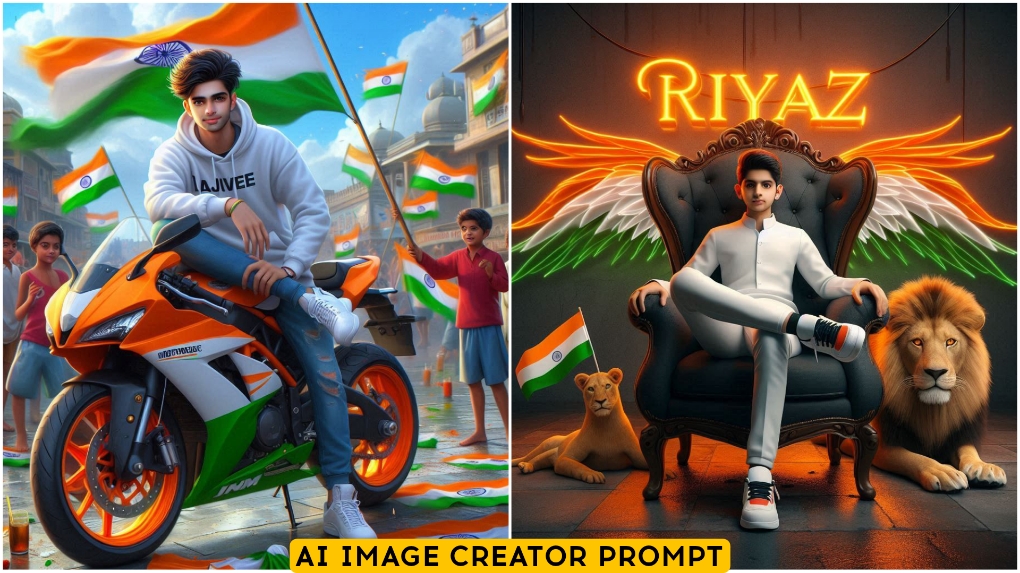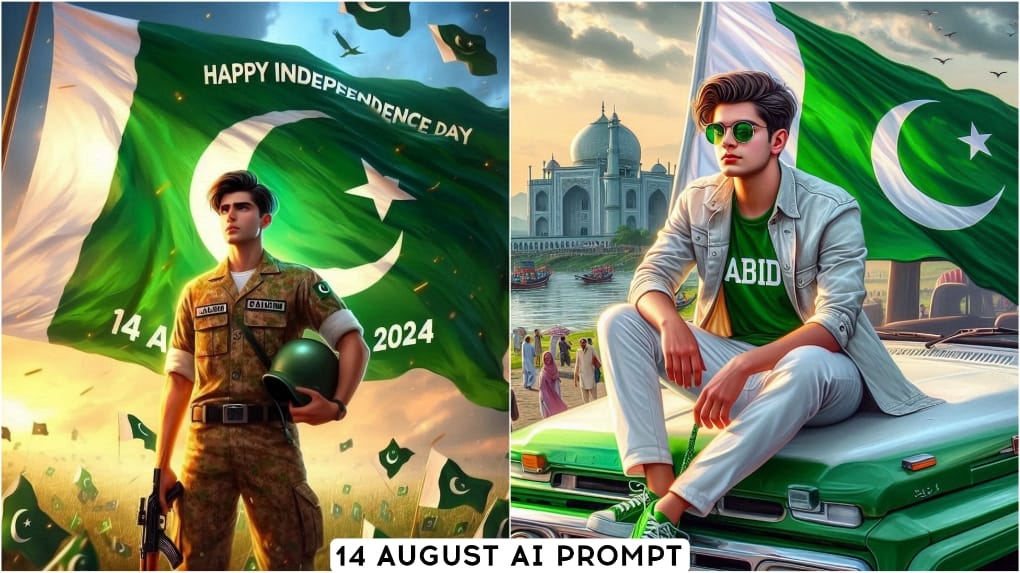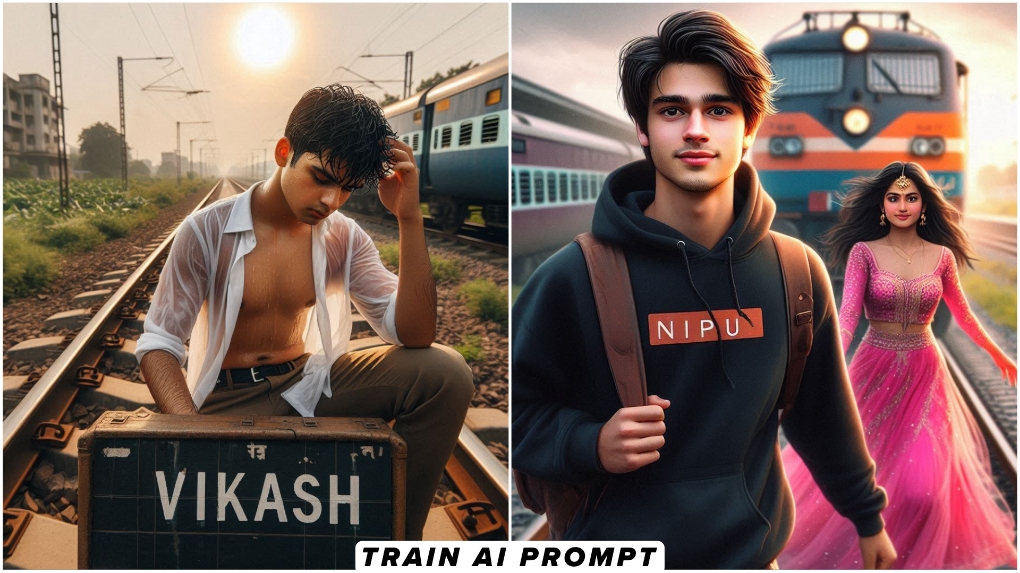Google Gemini Talwinder Ai Photo Editing Prompts – A prominent Indian singer is currently performing in various places. You might have seen his name, Talwinder. He’s become incredibly famous. You’ll notice every second reel on Instagram is about his song or some creative project featuring him. It’s not entirely possible. If you go to his concert and take a photo, it might be possible for you too, but the problem is that you’ll face difficulties because he can’t take photos with everyone. Now, look, this will become a huge problem. I want to solve this. I want to tell you, if you want, I can show you a trick to create a selfie with him. And I’ll explain it step by step. Follow this article.
Details Of Google Gemini Talwinder Ai Photo Editing Prompts
Look, in this photo, you will be standing on one side and Talwinder will be standing next to you. Now, this is also shown as a selfie and it is shown as if a third person clicked your photo, so both these things will be given in a completely realistic manner. You will not even understand what kind of photo you should use in this. If you want to create this photo, then your own selfie will be required. Here you have to click a good selfie of yours while smiling and then use it.

Me taking selfie with Indian singer talwiinder outdoors near a wooden fence with a grassy
park and street lights in the background. Indian singer talwinder on the left and wears a dark zip hoodie over a black shirt. The person on the right (100% same face as uploaded image) wavy short dark hair, a calm expression, and wears a fur denim jacket white t-shirt white apple watch. The photo is shot at arm's length with a phone, slightly wide-angle, night lighting" create imageUse the exact same face as in the

Create a realistic selfie of two men at a live concert with bright stage lights and a crowd in the background.
The first person (user) wears a black T-shirt, and his face, hairstyle, and skin tone must exactly match the reference image, no changes.
The second person (Talwinder) looks exactly like his reference photo, same skeleton makeup, outfit, and accessories.
Both look natural and close together as if taking a selfie.
The image should look ultra-realistic, cinematic, and professionally lit, with both faces 100% matching the references. --ar 3:4 --v 6 --style realistic --quality 2

"Take a photo taken with a Polaroid camera. The photo should look like an ordinary photograph, without an explicit subject or property. The photo should have a slight blur and a consistent light source, like a flash from a dark room, scattered throughout the photo. Don't change the face. Change the background behind those two people with white curtains. With that boy and me make a cute poses, him smiling looking towards me"
You Can Create Photo With Any Artist
The best part is that if you use this photo, or want to create this photo, it’s not necessarily the one you’re creating with Talwinder. It’s because it’s trending right now. You created a photo with him. In the future, if you want to create a similar photo with any artist or any other big celebrity, the process will be the same. Just what do you need to change here? I’ll explain. For example, when creating a photo here, you need to use two photos: one of your own and one of the artist you want to create with. You’ll also need to select a photo of Talwinder Singer and upload it. For now, if you want to create a photo like this, in the future, if you want to create one with another artist, you’ll need to upload their photo along with your own. Using this prompt, you’re understanding the generating process. I’m not explaining it to you.
How To Use Google Gemini Talwinder Ai Photo Editing Prompts
So, if you understand all these things, it will be very easy for you to generate. You won’t face any other problems. I guarantee this, because my job is to always teach you something new so that your editing goes viral and you like it. Now, what do you have to do? I’ve shared three different types of prompts here. Select the one that suits you best, the style you like, and copy it. After copying, you can go to Google Gemini, where you need to paste the prompt. I’ve provided a button for this. Click it and you’ll get the option to create an image. Select it, then go to the plus option. From there, select a photo. You can select any of your photos. After selecting, you can generate it.
New Look From Old Photos Using Google Gemini
Using Gemini, you can give a completely new look to your old photos. For example, if you have an old black and white photo at home, you can color it here. It will automatically fill the color. You just have to upload the photo and write here in your language that you want to color this photo. It will make your photo exactly like a color photo. Here, if there is lighting in your photo or extra light falls on your face, you can fix that thing too. Along with this, if you want to get a soft filter here, so that your photo has a natural look, then our Google is the best for that too. We can do that thing using it.