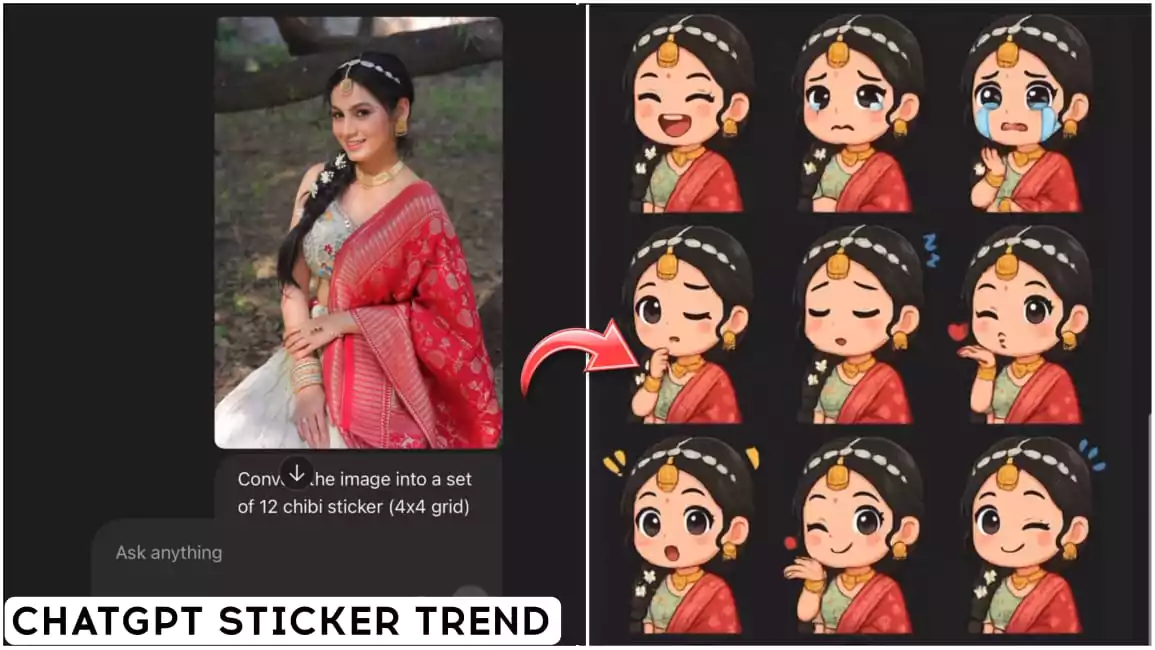Chatgpt Sticker Trend AI Photo Editing Prompt – Friends, we have not told you all about this edit yet. I told you about the photo editing and you have given it a lot of love. I believe this because I taught you editing and you learned that thing and uploaded it on Instagram and created havoc. Many people created exactly the same photo as we have told. I am going to tell you the editing, seeing which you yourself will be happy because this trend of editing is also going on a lot. People are creating their stickers here on this. Basically we are going to talk about a sticker here. How can we convert our photo into a sticker. We will understand about it in full detail and will tell you how you can make it and use it?
Chatgpt Sticker Trend AI Photo Editing Prompt
Look, let’s talk about what things you need in this. Look, first of all you will need a photo. The photo from which we will convert it into a sticker here and for this we are going to use Chatgpt, I will tell you this first. You people say photo because we can upload selfies here or there is no need of any kind. If you want, you can upload any kind of photo here. There is no demand here, but your face should look perfect. If you want to create a sticker with your exact face. Otherwise it does not matter, if you want some adjustments to be done then you can do any type. You have to upload your image there. Then he will create the sticker, how he will make it, we will understand in the next step.
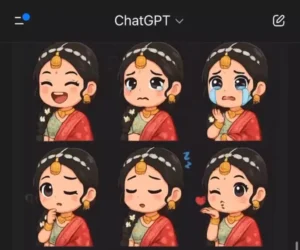
Convert the image into a set of 12 chibi sticker (4x4 grid) with outfit similar to this one, including expression of laughing, being angry, crying, sulking, thinking, being sleepy, blowing a kiss, winking, being surprise
Create With Chatgpt Sticker Trend AI Photo Editing Prompt
Now look, here you don’t understand how to generate the sticker, so first of all we will be given the chat secret open. You will be given a sorry image below the prompt. Below that you are given a prompt. You are also given a button that if you click on this button, then you do not need to copy all these prompts. You do not need to copy it like you copy by selecting it. You just have to click on the button and it will be copied automatically. After copying, you have to go to the chat secret. To go there, you will be given a button below. If you click on it, you will go there. First of all, now you have to upload an image, like you have to select the image. After that you have to go to the gallery and then paste it in the prompt. It will make 10-12 such emojis ready for you. Now what you have to do. First of all, to add it to WhatsApp, you have to follow some steps.
Crop Sticker
If you want to add them to WhatsApp, first you have to separate them. If there are 12 emojis, then crop them all and separate them. They will be divided into small parts and if you have an iPhone, then you can directly type and copy them. But for Android users, first crop and separate all the emojis.
How To Use Sticker In WhatsApp
Now you have to open WhatsApp. Now when you go to the chatting option, you will find a sticker option on the left side. Click on it and then you will find another sticker option on the right hand side. Click on it. There is also a GIF option there, so you don’t have to click on it. There you have to go to the sticker option. There you will see the plus option. If you click on it, it will take you to the gallery. Then you can select the Office sticker from there and then it will automatically remove the background and add it there. In this way, you can add as many stickers as you want in your Android phone. Then you can send it and the same is true if we talk about iPhone. Like you copied it automatically. You can paste the sticker here. You can send it and save it in your sticker option.